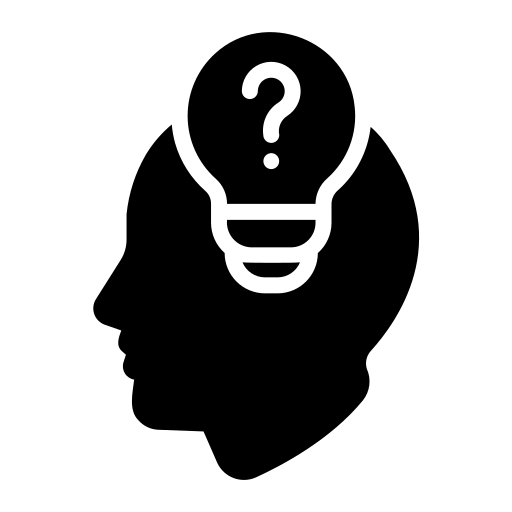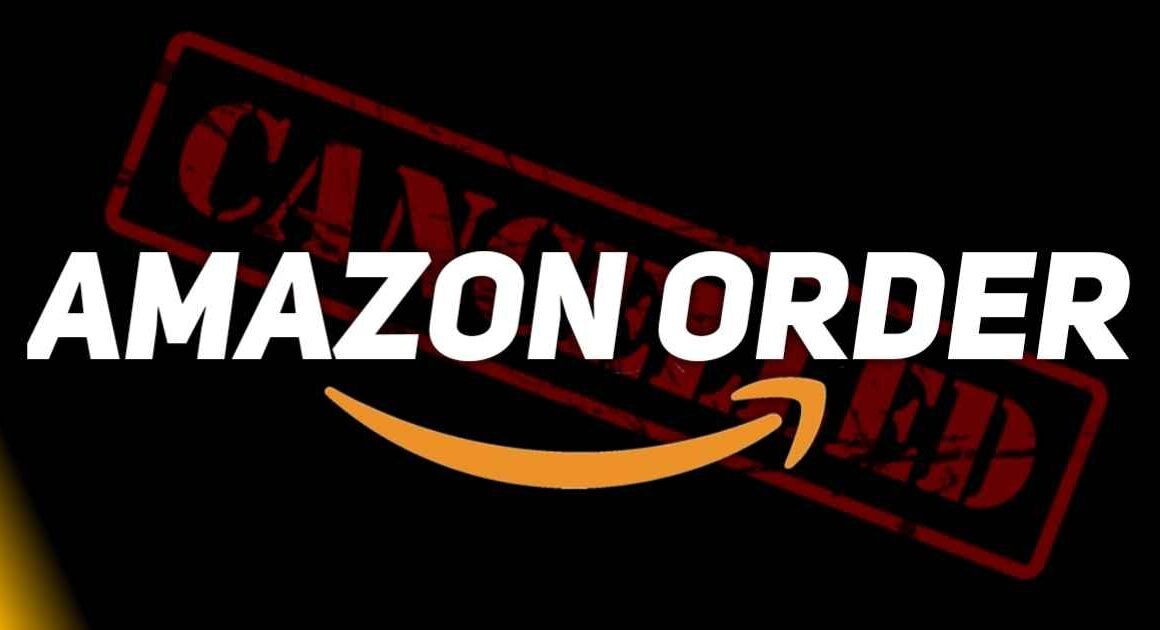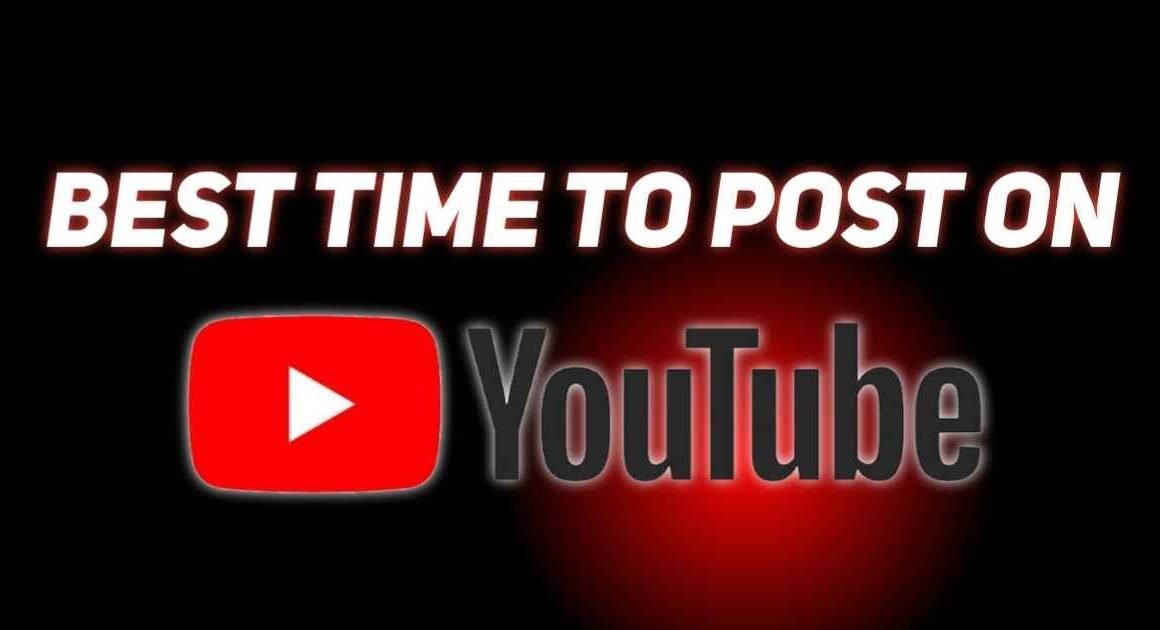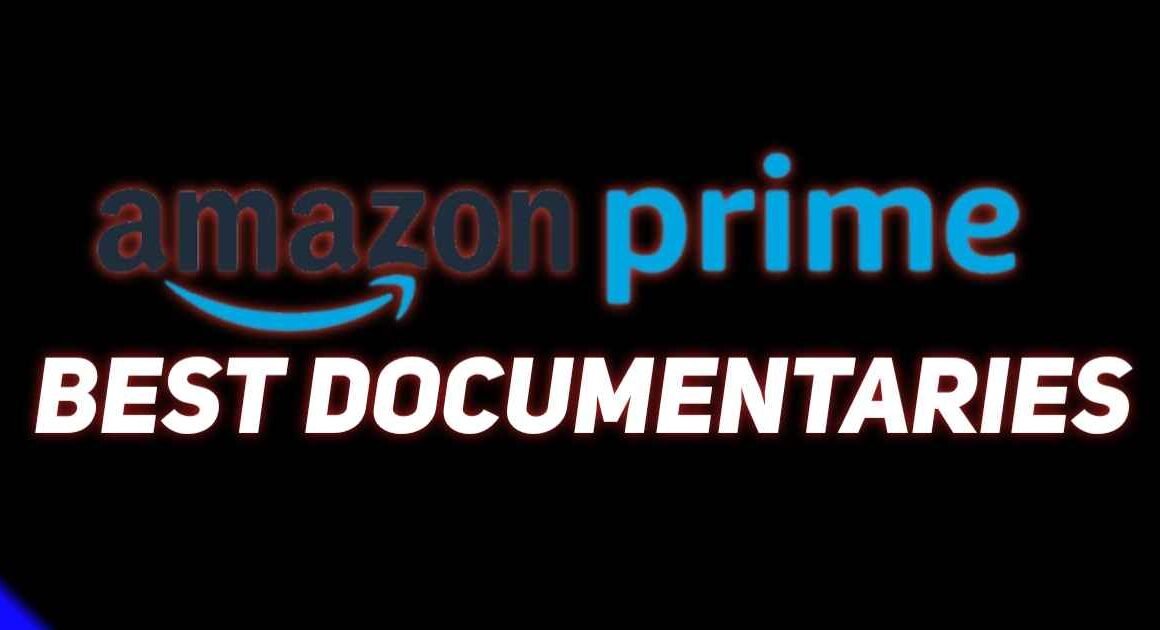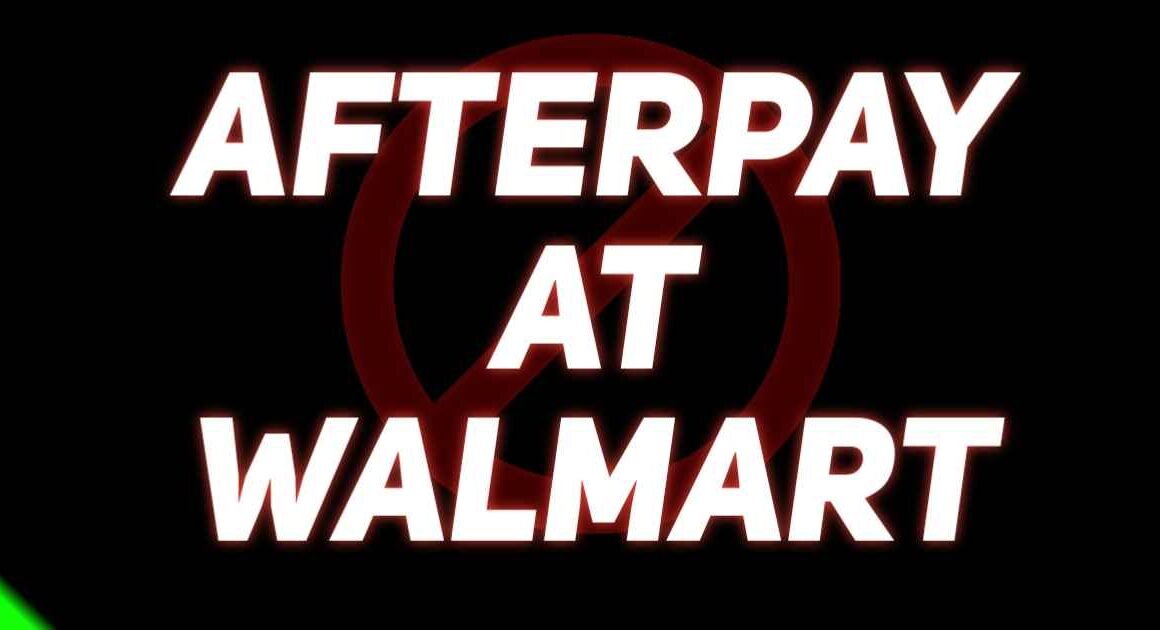Discover the easy steps to canceling an Amazon order hassle-free. From understanding Amazon’s cancellation policy to navigating the cancellation process, this guide has got you covered.
Table of Contents
Introduction
Welcome to easyDload, your go-to destination for practical tips and guides to navigate the world of online shopping. Today, we’re tackling a common concern among shoppers – how to cancel an Amazon order seamlessly. Whether you’ve changed your mind about a purchase or found a better deal elsewhere, cancelling an Amazon order shouldn’t add to your stress. In this guide, we’ll break down the process into simple steps, ensuring a smooth cancellation experience every time.
Understanding Amazon’s Cancellation Policy

Before diving into the cancellation process, let’s take a moment to understand Amazon’s cancellation policy. Here’s what you need to know:
- Cancellation Window: Amazon provides a window of opportunity for cancelling orders, typically within a few hours of placing the order. However, this window may vary based on factors such as the type of item and shipping method chosen.
- It’s essential to act swiftly if you decide to cancel an order to increase the chances of success.
- Items Eligible for Cancellation: While most orders on Amazon can be cancelled, there are exceptions to keep in mind.
- Certain items, such as digital downloads or personalized products, may not be eligible for cancellation.
- Once an order has been shipped or is being prepared for shipment, it may no longer be cancelable.
- Cancellation Fees: In most cases, cancelling an order on Amazon is free. However, there may be exceptions for certain items or circumstances.
- For example, cancelling a subscription service may incur prorated charges for the portion already used.
- Cancellation Methods: Amazon offers multiple methods for cancelling orders, including through the website, mobile app, or contacting customer service.
- Choose the method that works best for you and follow the simple steps outlined below.
Steps to Cancel an Amazon Order
Now, let’s walk through the step-by-step process of cancelling an Amazon order:
1. Log in to Your Amazon Account
- Head to the Amazon website or open the Amazon app on your device.
- Sign in to your account using your credentials.
2. Navigate to Your Orders
- Once logged in, locate the “Your Orders” section on the homepage.
- This section houses a list of all your recent orders.
3. Select the Order You Want to Cancel
- Scroll through your orders and find the one you wish to cancel.
- Click or tap on the order to view its details.
4. Initiate the Cancellation Process
- Look for the option to cancel the order, typically labeled as “Cancel Items” or similar.
- Click or tap on the button to begin the cancellation process.
5. Review Order Details and Confirm Cancellation
- Take a moment to review the order details displayed on the screen.
- Ensure that you’re cancelling the correct items and quantities.
- Once you’re satisfied, confirm the cancellation request.
6. Choose Reason for Cancellation (Optional)
- Amazon may prompt you to provide a reason for cancelling the order.
- While optional, providing feedback can help improve the shopping experience.
- Select the most relevant reason from the provided options or choose “Other” if necessary.
7. Confirm Cancellation and Await Confirmation
- After confirming the cancellation request, you’ll receive a confirmation message.
- This confirms that your cancellation request has been successfully submitted to Amazon.
8. Check Order Status for Confirmation
- Monitor the status of your cancelled order within the “Your Orders” section.
- It should reflect as “Cancelled” or “Order Cancelled” once processed.
9. Monitor Payment Refund (If Applicable)
- If you’ve already made a payment for the cancelled order, keep an eye on your payment method.
- Refunds may take several business days to reflect in your account, depending on your payment provider.
10. Contact Customer Service for Assistance (If Needed)
- If you encounter any issues or have questions about cancelling an order, reach out to Amazon’s customer service.
- Customer service representatives are available to assist you via phone, email, or live chat.
Comparison: Cancelling Orders on Amazon vs. Other Platforms
| Amazon | Other Platforms | |
|---|---|---|
| Cancellation Window | Typically within a few hours | Varies |
| Eligible Items | Most items can be cancelled | Depends on platform policy |
| Cancellation Fees | Generally free | Varies |
| Cancellation Methods | Website, app, customer service | Varies |
Conclusion
Cancelling an Amazon order doesn’t have to be a daunting task. With the simple steps outlined in this guide, you can cancel your orders with ease and confidence. Remember to act quickly, review order details carefully, and reach out to customer service if needed. By understanding Amazon’s cancellation policy and following the provided instructions, you’ll be able to navigate the cancellation process effortlessly. Happy shopping, and don’t hesitate to cancel if needed!
Frequently Asked Questions
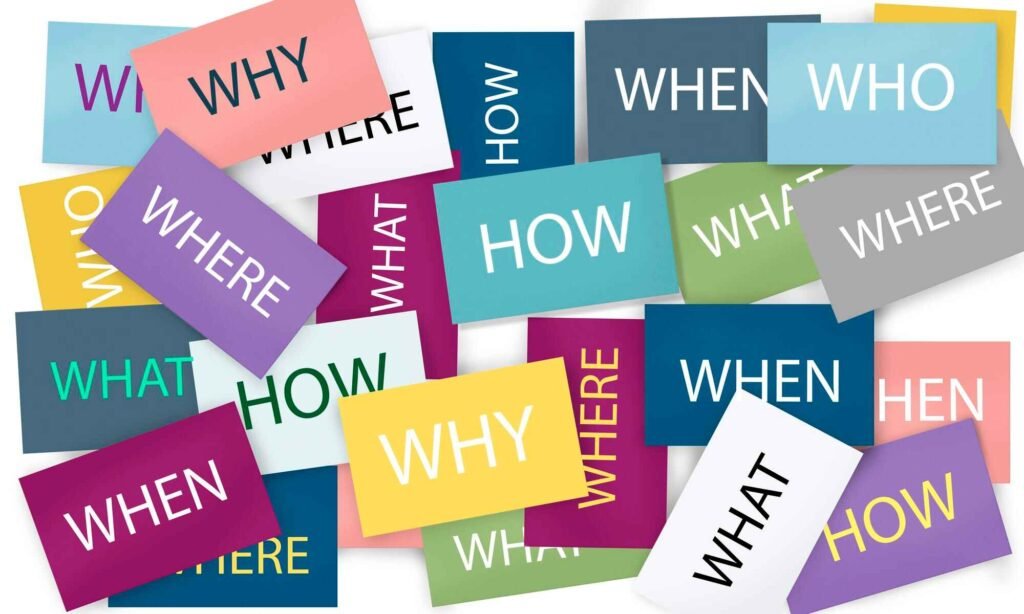
Q: Can I cancel an Amazon order after it has been shipped?
A: Once an order has been shipped, it’s not possible to cancel it through the usual online methods. However, you can still attempt to cancel the order by contacting Amazon’s customer service. Keep in mind that the success of the cancellation may depend on the shipping status and carrier.
Q: Will I be charged a fee for cancelling an Amazon order?
A: In most cases, cancelling an order on Amazon is free of charge. However, there may be exceptions for certain items or circumstances. For example, cancelling a subscription service may incur prorated charges for the portion already used.
Q: How long does it take to receive a refund after cancelling an Amazon order?
A: Refunds for cancelled orders typically take a few business days to process and appear in your account. The exact timeframe may vary depending on your payment method and bank processing times.
Q: Can I cancel part of an order on Amazon?
A: Yes, you can cancel specific items within an order on Amazon. When initiating the cancellation process, you’ll have the option to select the items you wish to cancel while leaving the rest of the order intact.
Q: What should I do if I accidentally cancelled the wrong order on Amazon?
A: If you accidentally cancelled the wrong order, you can contact Amazon’s customer service for assistance. They may be able to help you reverse the cancellation or provide alternative solutions depending on the circumstances.
Q: Can I cancel an Amazon Prime subscription online?
A: Yes, you can cancel an Amazon Prime subscription online through your Amazon account settings. Simply navigate to the “Your Prime Membership” section and follow the prompts to cancel your subscription. Keep in mind that any benefits associated with Prime membership will end upon cancellation.
Q: Will cancelling an order affect my Amazon account or future orders?
A: Cancelling an order on Amazon should not have any negative impact on your account or future orders. However, repeated cancellations or misuse of the cancellation feature may be subject to review by Amazon’s customer service team.
Q: What happens if I don’t see the option to cancel an order on Amazon?
A: If you don’t see the option to cancel an order on Amazon, it may be because the order has already entered the shipping process or is no longer eligible for cancellation. In such cases, you can contact Amazon’s customer service for further assistance.
Q: Can I cancel a pre-ordered item on Amazon?
A: Yes, you can cancel a pre-ordered item on Amazon before it is shipped. Simply follow the same steps outlined for cancelling a regular order, and choose the pre-ordered item you wish to cancel.
Q: Is there a limit to how many orders I can cancel on Amazon?
A: There is no specific limit to the number of orders you can cancel on Amazon. However, it’s advisable to avoid excessive cancellations, as it may affect your account’s standing and could potentially lead to restrictions in the future.